This article was last manually reviewed for data accuracy on 06 November 2025.
When your team lives in Slack and manages work in ClickUp, context-switching becomes a daily drag. The ClickUp Slack Integration bridges this gap — bringing task management, updates, and collaboration into one seamless workflow.
Whether you want instant task alerts in Slack or the ability to create ClickUp tasks from messages, this integration can save hours every week.
There’s more than one way to connect Slack with ClickUp:
- Native integration (ClickUp’s built-in Slack app)
- Automation platforms like Zapier, Make (formerly Integromat), and Pabbly Connect
- Custom API-based methods for developers
In this guide, I’ll break down every option — setup steps, use cases, and best practices — so you can decide what fits your workflow best.
ClickUp and Slack Integration: 5 Methods Compared
| Method | Difficulty | Cost | Ideal For | Flexibility |
|---|---|---|---|---|
| Native ClickUp–Slack Integration | Easy | Free | Small teams | Moderate |
| Zapier | Medium | $$ | Automation enthusiasts | High |
| Make (Integromat) | Medium | $$ | Power users | Very High |
| Pabbly Connect | Easy | $ | SMBs, cost-conscious users | High |
| ClickUp API | Advanced | Free | Developers | Extreme |
What This Guide Covers
By the end of this article, you’ll know how to:
- Connect ClickUp and Slack through multiple methods
- Identify prerequisites before integration
- Follow step-by-step setup guides
- Automate real-world workflows using Zapier, Make, or Pabbly
- Apply troubleshooting and best practices for reliable performance
You’ll also get insights into how different teams — from project managers to developers — are automating their Slack-ClickUp workflows to reduce manual follow-ups.
What You Need Before You Start
Before you start, ensure your setup is ready for a smooth connection.
1. Active ClickUp and Slack Workspaces
You’ll need:
- An active ClickUp Workspace
- A connected Slack Workspace
2. Admin Access in ClickUp and Slack
Confirm you have admin permissions in both tools:
- In Slack: Settings → Manage Apps → Permissions
- In ClickUp: Workspace Settings → People → Roles
3. Stable Environment
For consistent performance, use the latest versions of both Slack and ClickUp (desktop or browser). Older app versions can cause authentication or notification issues.
4. Optional Tools (for advanced automation)
If you plan to go beyond the native setup, keep these ready:
- Zapier account (for quick “no-code” automations)
- Make (Integromat) for multi-step workflows
- Pabbly Connect for affordable automation options
- ClickUp API token if you’re building a custom integration
Once these are in place, you’re ready to connect the two platforms — and transform Slack into a real-time hub for ClickUp task updates, reminders, and progress tracking.
The next sections (native integration and automation methods) will cover exact configuration steps, practical examples, and business-ready automations — from “task created” alerts to custom Slack bots powered by the ClickUp API.
Method 1: The Native ClickUp Slack Integration
The native integration between ClickUp and Slack is the fastest way to connect your ClickUp workspace with Slack—without third-party tools or coding. It’s built directly by ClickUp and designed to keep your team aligned in real time.
Once connected, you can create ClickUp tasks from Slack messages, receive notifications when work updates occur, and even respond to comments directly inside Slack. This integration streamlines task management and communication into one unified workflow.
Native Integration: Pros & Benefits
- Instant ClickUp Slack notifications for new tasks, comments, and status changes
- Create tasks directly from Slack messages (without switching tabs)
- Keep project updates visible to everyone through designated channels
- Improve accountability and reduce message noise
Step-by-Step Setup Guide to Integrate ClickUp with Slack
Follow these steps to activate the native integration:
- Open ClickUp → Navigate to Integrations → Slack.
- Connect Slack Workspace → Click Add to Slack and authorize ClickUp access.
- Select Channels → Choose which Slack channels should receive ClickUp notifications.
- Set Notification Rules → Define what events should trigger messages — e.g., new tasks, comments, or mentions.
- Enable Task Creation → Turn on “Create ClickUp Task from Slack Message” to quickly capture action items.
- Test the Integration → Create a sample task or comment and verify if Slack receives the notification.
What You Can Do With The Native ClickUp Slack Connection
Once enabled, the integration opens up several powerful workflows:
- Create ClickUp Tasks from Slack: Simply hover over a Slack message → More Actions → Create Task in ClickUp.
- Receive Real-Time Notifications:Get alerts when tasks are created, completed, or updated.
- Respond to Comments: Reply to ClickUp comments directly in Slack without opening ClickUp.
- Channel-Based Notifications:Route project updates to team-specific Slack channels (e.g., #marketing-updates).
These features make ClickUp’s Slack app ideal for fast-moving teams who live in Slack but manage work in ClickUp.
Native Integration: Cons & Limitations
While the native integration covers most day-to-day needs, it has a few constraints:
- No conditional logic (e.g., “send alert only if priority is high”)
- Only one ClickUp workspace per Slack workspace
- No support for multi-step automation or data mapping
If your workflow requires complex triggers or multi-app logic, consider automation tools like Pabbly or Make.
Method 2: ClickUp + Slack with Zapier
Zapier is a no-code automation platform that connects ClickUp and Slack through “Zaps.” Each Zap follows a Trigger → Action structure — when something happens in ClickUp, Zapier automatically performs an action in Slack (and vice versa).
This integration is ideal for users who want more flexibility than the native app without writing code.
Common Zaps to Connect ClickUp and Slack
Here are some practical automations to enhance your ClickUp Slack workflow:
- When a new task is created in ClickUp → Send a Slack message to a project channel.
- When a task is updated or completed → Post a Slack alert to notify stakeholders.
- When a Slack message is posted with a keyword → Create a new ClickUp task.
These automations keep Slack synchronized with ClickUp progress, ensuring no task slips through the cracks.
Step-by-Step Setup to Integrate Slack with ClickUp using Zapier
- Go to Zapier Dashboard → Create Zap.
- Choose ClickUp as the Trigger App.
- Select a Trigger Event (e.g., “New Task,” “Task Status Changed”).
- Connect your ClickUp account and select workspace, space, or list.
- Add Slack as the Action App.
- Select the desired Action Event — e.g., “Send Channel Message” or “Create Reminder.”
- Map the ClickUp fields (Task Name, Description, Status) to Slack message text.
- Test & Turn On the Zap.
Pros & Cons of Using Zapier for Slack and ClickUp Integration
| Pros | Cons |
|---|---|
| Easy setup, no coding required | Limited tasks on free plan |
| Supports hundreds of conditional triggers | Occasional sync delays |
| Ideal for SMBs and cross-app automation | Complex Zaps may require paid tier |
The Zapier method to connect Slack with ClickUp is Best For teams that want scalable, rule-based ClickUp Slack automation without engineering involvement.
Method 3: Automate ClickUp & Slack with Make (Integromat)
Make (formerly Integromat) offers a visual automation builder that goes beyond Zapier’s linear logic. It allows multi-step, branched workflows and real-time monitoring. If your team needs precise control over complex ClickUp Slack workflows, Make is your tool.
Example Scenario of Choosing Make to Integrate Slack and ClickUp
- When a ClickUp task is overdue → Send a direct message to the assigned user in Slack.
- When a message is posted in Slack → Create a new ClickUp task with mapped fields.
- Generate daily summaries of task updates and send them as a Slack message.
These scenarios combine multiple logic conditions, time delays, and filters — something the native app cannot do.
Setup Steps for Integrating ClickUp with Slack Using Make
- Log into Make.com → Create a new Scenario.
- Add ClickUp as the trigger module (e.g., “Watch Tasks”).
- Add Slack as the action module (e.g., “Send Message,” “Create Conversation”).
- Map variables such as task name, due date, and assignee.
- Add filters, routers, or delays to customize behavior.
- Run and Test the Scenario.
Why Choose Make for Slack ClickUp Integration
- Advanced conditional logic
- Real-time sync
- Excellent for teams automating cross-department workflows
Method 4: Pabbly Connect for ClickUp & Slack Sync
Pabbly Connect is a cost-effective alternative to Zapier and Make. It provides a straightforward interface for setting up no-code ClickUp automations between ClickUp and Slack, with lifetime pricing options suitable for small businesses.
Example ClickUp Slack Workflows using Pabbly
- Task completion in ClickUp → Post Slack message in the project channel.
- New ClickUp task → Create threaded message in Slack for discussion.
- High-priority ClickUp task → Tag specific Slack users for faster attention.
These workflows improve visibility without manual intervention, helping teams stay focused.
Step-by-Step Setup to Integrate Slack and ClickUp using Pabbly Connect
- Go to Pabbly Connect Dashboard → Create New Workflow.
- Choose ClickUp as the Trigger App → select “Task Created” or “Task Updated.”
- Connect your ClickUp account via API key.
- Choose Slack as the Action App → select “Send Message” or “Create Thread.”
- Map task details and user mentions.
- Test and activate your workflow.
Why Pabbly to Integrate Slack and ClickUp
- Lower cost than Zapier
- Supports unlimited operations in premium tiers
- Simple, functional, and stable
API-Based Integration Between ClickUp and Slack (For Developers)
For engineering teams or enterprises requiring full customization, API-based integration offers complete control. Using ClickUp’s REST API and Slack’s Web API, developers can build custom bots or automation scripts tailored to business-specific workflows.
This approach suits large teams that want advanced logic, private data handling, or integration with internal systems.
Example Use Cases for Building Slack ClickUp Integration using API
- Custom Slack Bot for ClickUp Updates: Automatically post updates when certain ClickUp statuses are triggered.
- Project Summary Digest: Compile task summaries each morning and send as a Slack message to managers.
- Two-Way Sync: Reflect Slack discussions into ClickUp comments or notes using event-driven webhooks.
Key API Endpoints for Slack ClickUp Integration
| Platform | Common Endpoints | Description |
|---|---|---|
| ClickUp API | /task, /list, /space, /webhook | Create or update tasks, set up webhooks for real-time events |
| Slack API | chat.postMessage, conversations.list, users.info | Post messages, retrieve channels, manage user mentions |
These endpoints allow deep customization — from selective notifications to analytics dashboards inside Slack.
Essential Setups for Integrating ClickUp with Slack using APIs
- Generate ClickUp API Token: Go to ClickUp Settings → Apps → API Token.
- Create Slack Bot Token (OAuth): Visit api.slack.com/apps → Create App → Install to Workspace.
- Build Webhook Listener: Create a small server (Node.js or Python) to capture ClickUp webhooks and relay them to Slack.
- Define Event Triggers: Use /webhook in ClickUp to subscribe to “task updated” or “comment added” events.
- Deploy and Test: Ensure message formatting (JSON payloads) works as expected inside Slack.
Final Thoughts On ClickUp and Slack Integration
The Slack ClickUp Integration unlocks a powerful bridge between project management and team communication.
- For small teams, the native integration offers everything needed for daily task alerts and quick updates.
- Zapier and Make bring advanced workflow automation for scaling teams.
- Pabbly provides affordable no-code automation.
- And for enterprises, API-based integration delivers unmatched control.
Regardless of your method, integrating ClickUp with Slack turns your communication hub into an actionable command center — improving response times, visibility, and overall productivity.
3 Actionable Use Cases for ClickUp & Slack (PM, Sales, Devs)
A well-implemented integration between ClickUp and Slack does more than connect two apps — it creates a unified communication and execution system. Below are practical ClickUp Slack workflows that top-performing teams use daily.
For Project Managers
Project managers often juggle updates, approvals, and task ownership. Integration ensures that nothing gets buried under messages.
Automation Ideas:
- Automatic Task Notifications: Whenever a task is created or assigned in ClickUp, send an alert to a specific Slack channel.
- Status Change Alerts: Set up automations to notify channels when tasks move to critical statuses (e.g., “In Progress,” “Stuck,” “Review”).
- Daily Summary to Slack: Use Zapier or Make to push a concise report each morning: completed tasks, pending reviews, and upcoming deadlines.
Real-World Benefit:
These automations reduce the need for manual follow-ups and meetings, letting PMs focus on decision-making instead of chasing updates.
For Sales & Marketing Teams
Sales and marketing teams thrive on fast feedback and cross-department visibility. The ClickUp Slack app makes that possible.
Automation Ideas:
- New Lead Notification: When a new lead or opportunity is created in ClickUp, notify a dedicated Slack channel (e.g., #sales-pipeline).
- Campaign Update Reminders: Automatically post reminders before campaign deadlines.
- Content Review Alerts: Send automated pings to copy or design teams when content tasks are ready for approval.
Real-World Benefit:
With automated Slack alerts, marketing timelines stay on track, and sales teams never miss new prospects or campaign updates.
For Developers & Support Teams
Technical teams rely on precise alerts and real-time collaboration. A ClickUp Slack workflow can bridge project tracking and support communication seamlessly.
Automation Ideas:
- Bug Reports to Slack: When a bug ticket is created or tagged “Urgent” in ClickUp, automatically notify the dev channel.
- Client Support Tickets: Integrate ClickUp’s task creation with Slack threads for client escalations.
Each new ticket can generate a Slack thread, allowing discussions and updates to sync automatically. - Code Deployment Notifications: Combine ClickUp status updates with CI/CD webhooks to alert the team when deployment tasks are complete.
Real-World Benefit:
No more toggling between systems — developers and support staff stay informed and responsive directly from Slack.
Troubleshooting Your Slack ClickUp Integration
Even well-configured automations can go off track. Here’s how to troubleshoot common issues and optimize your Slack and ClickUp integration setup.
Common Issues
- Broken Tokens or Expired Permissions
- Reauthorize Slack and ClickUp connections if automations suddenly stop.
- In Zapier or Make, test connections periodically to avoid silent failures.
- Duplicate Alerts
- Common when the same trigger is configured in multiple integrations.
- Audit your Zaps, Scenarios, or ClickUp automations and disable overlaps.
- Notification Noise
- Over-notifying channels causes users to mute automation messages.
- Restrict alerts to critical events or route updates to smaller, project-specific channels.
Managing Notification Noise
- Segment channels by department or project.
- Send only essential task updates (e.g., new, completed, reassigned).
- Use Slack’s “Only @mentions” setting for quieter workflows.
Refining or Disabling Automations
If your ClickUp Slack automation becomes redundant or disruptive:
- In ClickUp: Settings → Integrations → Slack → Disable Notifications.
- In Zapier or Make: Pause the specific Zap or Scenario instead of deleting.
- Always document changes in your workflow SOPs.
Backup & Version Control
- Export automation blueprints (Zaps or Make Scenarios) monthly.
- Keep a changelog for who created or modified automations.
- If using API-based integrations, maintain source control in Git for rollback safety.
ClickUp + Slack Integration: Which Method Should You Choose?
Choosing the right integration method depends on your team size, budget, and workflow complexity.
| Method | Difficulty | Cost | Ideal For | Flexibility |
|---|---|---|---|---|
| Native | Easy | Free | Small teams | Low |
| Zapier | Medium | $$ | General users | Medium |
| Make | Medium | $$ | Power users | High |
| Pabbly | Easy | $ | SMBs | Medium |
| API | Hard | Free | Developers | Very High |
Native Integration: Quick & Simple
Best for teams who need to:
- Create tasks from Slack messages.
- Receive instant ClickUp task alerts in Slack.
- Avoid third-party tools.
Downside: Limited to basic notifications, no conditional logic.
Zapier: Best for General Automation
Perfect for teams wanting flexible, no-code automation.
- Handles task creation, status updates, and reminders.
- Works with thousands of apps for cross-tool workflows.
Downside: May require paid plan for advanced features.
Make: Best for Complex Workflows
Ideal for teams managing multi-step automations.
- Visual workflow builder with conditional logic.
- Useful for advanced reporting and chained events.
Downside: Slightly steeper learning curve but excellent control.
Pabbly: Best for Cost-Conscious Teams
Affordable and simple automation platform.
- Great for startups and SMBs needing recurring workflows.
- Offers lifetime pricing models.
Downside: Slightly limited library compared to Zapier.
API Integration: Best for Developers or Enterprises
If you need full control, custom bots, or private integrations:
- Build ClickUp–Slack apps using their REST APIs.
- Integrate with internal dashboards or DevOps tools.
Downside: Requires engineering time and maintenance.
Expert Recommendation:
Start with native integration for immediate collaboration benefits. Scale up to Zapier or Make when you need logic-based automations. Adopt API integration once your organization demands deep customization.
Conclusion: What’s the Best ClickUp and Slack Integration Method?
Integrating ClickUp with Slack turns your workspace into a command center where communication meets execution.
By enabling real-time updates, automated workflows, and contextual collaboration, the Slack and ClickUp Integration eliminates redundant manual work. Teams can focus on execution instead of information chasing.
Whether you choose the native app for simplicity or advanced tools like Zapier, Make, or Pabbly, every method helps centralize action, improve visibility, and accelerate project delivery.
In short:
- No more missed deadlines due to lost messages.
- No more switching tabs for every task update.
- Every team member stays aligned — automatically.
If you’re looking to streamline communication and project visibility, start with your first ClickUp Slack automation today. The return in saved time and improved focus will speak for itself.
FAQ: ClickUp and Slack Integration
Does ClickUp integrate with Slack?
Yes. ClickUp offers a native Slack app that connects both platforms. It allows you to create tasks, receive updates, and reply to comments directly from Slack.
Can I create ClickUp tasks from Slack messages?
Absolutely. With the ClickUp Slack app, hover over a message → More Actions → Create Task in ClickUp. The message content automatically becomes the task description.
What’s the best tool to automate ClickUp and Slack?
For most users, Pabbly strikes the right balance between simplicity, cost and flexibility. You can use Make if you need complex multi-step automation. Developers can build API-based ClickUp Slack workflows for maximum customization.
Are there free options to integrate Slack and ClickUp?
Yes. The native ClickUp and Slack integration is completely free. Zapier, Make, and Pabbly also offer limited free plans suitable for small-scale automations.
Can I control which notifications go to Slack from ClickUp?
Yes. You can choose which events trigger alerts — for instance, new tasks, comments, or status changes — and which channels they appear in. This helps reduce unnecessary noise.
Leave a Reply