✅ Reviewed by a Senior WooCommerce Specialist · Last fact-checked 11 November 2025.
WooCommerce has more than 2,500 hooks scattered across templates, classes, and third-party integrations — and while they power almost every customization, locating the right one isn’t straightforward.
This guide was written for developers who want a reliable, repeatable way to locate WooCommerce action and filter hooks without guesswork. You’ll learn four proven discovery methods — from real-time debugging tools like Query Monitor to deep code searches using IDEs or the power of grep.
By the end, you’ll know exactly where each hook lives, how to trace it in the source, and how to modify WooCommerce safely — without ever touching core files.
Understanding WooCommerce Hooks: What, Why & How
What is a WooCommerce Hook? Action vs Filter Explained
A WooCommerce hook is a specific anchor point in the code where third-party developers can safely inject or modify functionality. It is created with the standard WordPress functions do_action() or apply_filters() and serves as the foundation for extensibility in WooCommerce.
Hooks enable customizations without editing core files, protecting your work from core WooCommerce updates.
- Action Hooks: Execute code or output content. They handle execution. (e.g., placing a form before the product summary).
- Filter Hooks: Modify existing WooCommerce data before it’s displayed. They handle transformation. (e.g., altering a product title, tax rate, or checkout field label).
Deep dive: WooCommerce Hooks and Filters: Complete Guide with Examples
Why Finding WooCommerce Hooks is Tricky (And How to Solve It)
WooCommerce’s hooks are spread across multiple layers, making a simple document search insufficient:
| Location | Description |
|---|---|
| WooCommerce Core | Defined in the base plugin files (/includes/, /templates/). |
| Theme | Themes like Storefront add or reposition core elements, often wrapping them in custom hooks. |
| Third-Party Plugins | Extensions (Shipping, payment, subscriptions) each introduce their own complex hook library. |
Finding the correct hook often requires tracing the execution flow, not just relying on documentation.
4 Proven Methods to Find WooCommerce Hooks in Your Site
Mastering these four techniques gives you 100% control over WooCommerce output and functionality.
- Visual Tools (Query Monitor): Track hooks firing live during a specific page load.
- Official Reference: Utilize the WooCommerce Code Reference and the template file hierarchy for static mapping.
- Deep Code Search (IDE/grep): Recursively search the entire plugin codebase for hook definitions.
- Runtime Debugging: Log every single hook during execution using add_action(‘all’, …) for a complete trace.
Method 1 – Use Visual Tools (Query Monitor & Hook Overlays) for WooCommerce
Query Monitor Plugin
Query Monitor shows every action and filter that runs during a page load—ideal for instantly identifying WooCommerce hook calls.
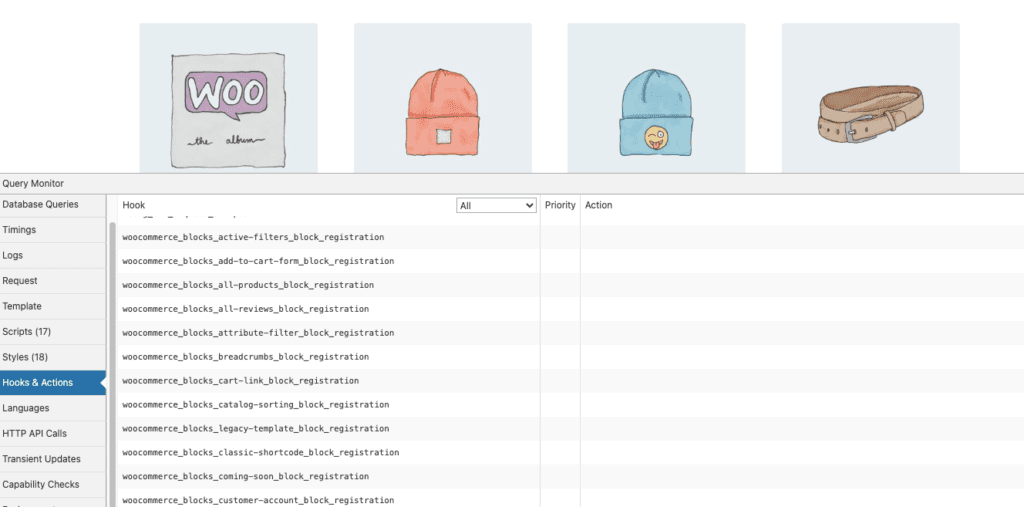
Steps:
- Install Query Monitor on your development environment.
- Visit the WooCommerce page to inspect (Cart, Checkout, Single Product).
- Open the Query Monitor admin bar menu.
- Choose “Hooks & Actions.”
- Filter the results by wooCommerce.
- The results reveal which hooks fired, their execution order, and the source files.
Visual Hook Overlays
Plugins like WP Hooks Finder visually display hook names over your site’s frontend layout. This is useful for mapping specific hooks to page sections such as product descriptions or add-to-cart buttons.
Method 2 – Use the Official WooCommerce Code Reference & Template Files
WooCommerce Code Reference
The WooCommerce Code Reference provides an indexed database of all core functions, actions, and filters.
How to Use the WooCommerce Code Reference
- Search for relevant keywords like price HTML or cart totals.
- Filter results by “Actions” or “Filters.”
- Review arguments and template file paths for context.
WooCommerce Template File Lookup
Many hooks reside inside the template files that define WooCommerce’s visual structure.
| Page Type | Template File Path |
|---|---|
| Single Product | woocommerce/templates/content-single-product.php |
| Cart | woocommerce/templates/cart/cart.php |
| Checkout | woocommerce/templates/checkout/form-checkout.php |
To find a hook: Open the relevant template file in your code editor and search for do_action and apply_filters.
Method 3 – Search the Codebase (IDE, grep) for WooCommerce Hooks
Search with an IDE
Use powerful Integrated Development Environments (IDEs) like VS Code or PHPStorm to search recursively through plugin directories.
Search Terms:
- do_action(
- apply_filters(
This method exposes all actions and filters, including potentially undocumented ones.
Use grep from CLI: The Power Move
When working via SSH, use this combined command for maximum efficiency. It searches for all hook definitions and pipes the result to filter for a specific term (e.g., ‘coupon’).
Bash
# Find all actions and filters across the WooCommerce folder that mention "coupon"
grep -r -E "do_action|apply_filters" ./wp-content/plugins/woocommerce | grep "coupon"The output will return the exact line numbers for hooks related to your focus area.
Searching Theme and Plugin Hooks
Don’t forget third-party code! Hooks are often added by your theme or a third-party plugin, not just core WooCommerce.
- Search your active theme directory for add_action or add_filter.
- Inspect the relevant third-party plugin directory (e.g., a payment gateway) using the same grep technique.
Method 4 – Log All Hooks at Runtime to Trace WooCommerce Execution
Debug All Fired Hooks
Temporarily log every hook using this PHP snippet (strictly in staging environment only):
PHP
if ( ! function_exists( 'log_all_hooks' ) ) {
function log_all_hooks() {
if ( defined( 'WP_DEBUG' ) && WP_DEBUG === true ) {
error_log( 'FIRED HOOK: ' . current_filter() );
}
}
// CAUTION: This will create a large log file!
add_action( 'all', 'log_all_hooks' );
}Load the target page and review wp-content/debug.log for a complete execution list.
Validate Hook Firing with error_log
Wrap suspected action lines in manual error_log() calls to confirm runtime behavior and execution order.
Example:
PHP
error_log( '--- Hook Firing Test: Before Summary ---' );
do_action( 'woocommerce_before_single_product_summary' );
error_log( '--- Hook Firing Test: After Summary ---' );WooCommerce Hook Best Practices: Safe Customisation & Child Themes
Always Customize Safely
- Use a child theme for minor design or styling changes.
- Create a custom plugin for persistent, business-critical logic that should remain active even if the theme changes.
Removing or Repositioning Default Hooks
To remove or move a hook, you must match the original hook name, function, and priority precisely.
Example (Moving the Title):
PHP
// 1. Remove the title from its default location (priority 5)
remove_action( 'woocommerce_single_product_summary', 'woocommerce_template_single_title', 5 );
// 2. Add the title to a new location (using the same function and priority)
add_action( 'woocommerce_before_single_product_summary', 'woocommerce_template_single_title', 5 );Set Hook Priority for Order Control
- Default: 10
- Run Earlier: use 1, 5, or 9.
- Run Later: use 20, 100, etc. (Use high numbers for maximum certainty of running last).
Sanitize Filter Output
Always sanitize any filtered data, especially if it handles user input, before returning it to prevent XSS vulnerabilities.
PHP
return sanitize_text_field( $title );FAQ – Top Questions on Finding and Using WooCommerce Hooks
Where to place custom hook code?
Use functions.php of a child theme for styling or a custom plugin for persistent logic.
Why doesn’t remove_action() work?
You must match the hook name, the function name, and the priority precisely.
Is it safe to use Query Monitor on live sites?
No. Use only on local or staging environments due to the significant overhead.
How to find third-party plugin hooks?
Search the plugin folder using an IDE or the grep command for do_action and apply_filters.
Conclusion: Mastering WooCommerce Hooks & Filters for
You now have four proven strategies to find WooCommerce hooks. Combine Query Monitor for visualization, Code Reference for context, and grep or IDE search for deep precision.
The Final Word: If you can identify the exact template file, the hook name, the priority, and the accepted arguments, you have full control over WooCommerce. I am sure that this guide has given you the toolbox to achieve that 100% control.
Did this help? Send a sip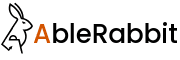
Leave a Reply